Working remotely is not a new thing for Linux Administrators. Especially when he/she is not in front of the server. Generally, the GUI is not installed by default on Linux servers. But there may some Linux Administrators who choose to install GUI on Linux servers.
When your server has a GUI, you may want to remote the server with full desktop experience. To do that you may install VNC Server on that server. In this article, we will cover aboutNoMachine as an alternate Remote Desktop Tool.
What is NoMachine
NoMachine is a remote desktop tool. Just like VNC. So what is the difference betweenNoMachine with the other? The most important factor is speed. The NX protocol provides near local speed responsiveness over high latency and low bandwidth links. So it feels like you were directly in front of your computer.
Features
NoMachine version 4.0 has many key features. When you connected to NoMachine-enabledcomputer, you can work with any content such as documents, music, videos, as if you were in front of your computer. You can also have the same desktop environment from where ever you are connected.
If you want to print files or documents on the remote computer, you can print them in the local computer. If you put your USB flash disk into your local computer, you can also put the files into the remote computer.
For more detail features, you can visit NoMachine website.
Scenario’s
Since the advantage of NX protocol is speed, you may see these scenario’s works. Working remotely for mobile workers with full desktop experience Implement thin-client scenario to reduce PC procurement cost. Users can work with a low – spec PC but gain full desktop experience.
Installing NoMachine Remote Desktop Tool
For those who ever used version 3.5, they will find that version 4.0 provide only a single file. It simplifies installation process since you only need to download one single file. NoMachinesupports Linux, Windows, Mac OS X and even Android.
For Linux, NoMachine is available in RPM, DEB format and TAR.GZ . Both in 32-bit and 64-bit. NoMachine DEB format can be downloaded from it’s download page. On Debian, Ubuntuand Linux Mint you may install it using dpkg command.
On 32-Bit Systems
$ sudo wget http://web04.nomachine.com/download/4.0/Linux/nomachine_4.0.352_1_i386.deb $ sudo dpkg -i nomachine_4.0.352_1_i386.deb
On 64-Bit Systems
$ sudo wget http://web04.nomachine.com/download/4.0/Linux/nomachine_4.0.352_1_amd64.deb $ sudo dpkg -i nomachine_4.0.352_1_amd64.deb
On RHEL, CentOS and Fedora, you may install it using the RPM command.
On 32-Bit Systems
# wget http://web04.nomachine.com/download/4.0/Linux/nomachine_4.0.352_1_i686.rpm # rpm -ivh nomachine_4.0.352_1_i686.rpm
On 64-Bit Systems
# wget http://web04.nomachine.com/download/4.0/Linux/nomachine_4.0.352_1_x86_64.rpm # rpm -ivh nomachine_4.0.352_1_x86_64.rpm
Running NoMachine
Once NoMachine installed, you will find it in your Start Menu. Or you may check it via CLIusing command.
/usr/NX/bin/nxplayer
When you run NoMachine for the first time, there is a wizard to help you configure your first connection. Here are the steps:
Create a Connection
You will be asked to create a connection. It will include Name (connection), Host (destination),Protocol and Port. By default, NX protocol will work on port 4000. But you can switch to SSHprotocol if you want.
Then a confirmation screen will appear. You can press Connect button to run the connection.
Verify Host Authenticity
When you run NoMachine for the first time, NoMachine will ask you to verify the destination host authenticity.
Provide User Credential to Login
Now you will be asked to provide user credential to login to the destination host. If the destination host allows Guest login, you may click “Login as a guest user” parameter. You can save the user password in the configuration file if you want. Just click “Save this password in the configuration file parameter”. Next time, you will not need to enter password again to connect.
Connecting to Destination Host
After providing user credential, NX will show you a first guide to use NoMachine. There are a lot of icons that you can click on it. It covers the screen, input, devices, display, audio, mic,recording and connection.
After you finish with the guide, then you will see your destination host appear with full desktop capacity. On the destination host, a notification will show if a user is connected ordisconnected.
Although NoMachine is basically free, Free Edition has a limit of 2 concurrent connectionsonly. If you need to have more concurrent connections, you may use the Enterprise Edition. And before you choose what solution you need, you should look at NoMachine feature comparison.

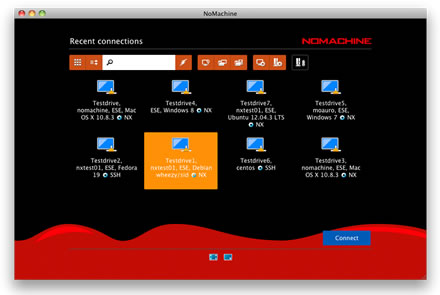
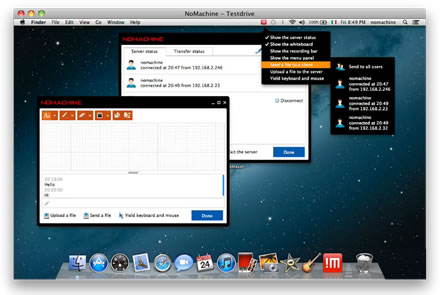
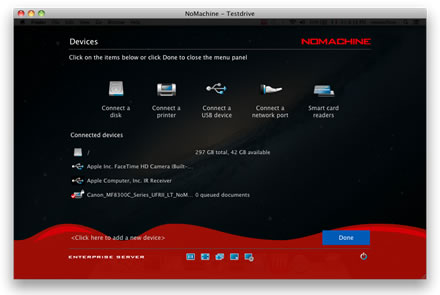
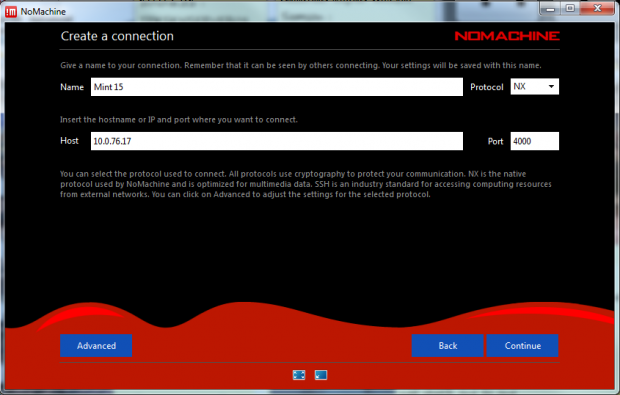
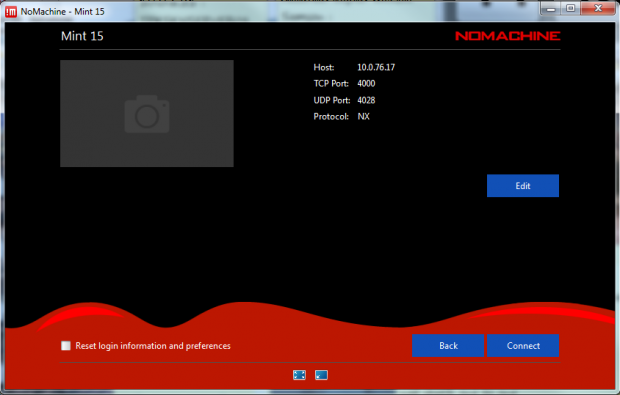
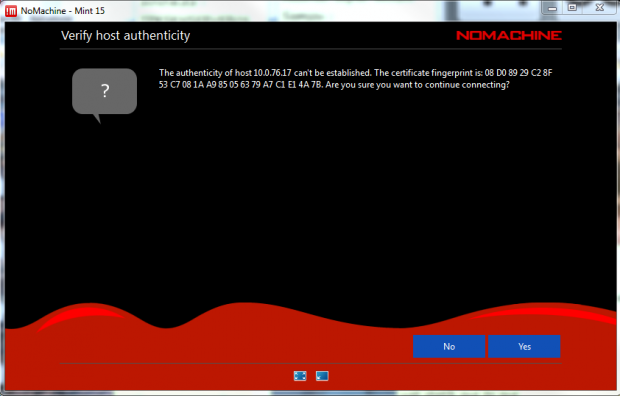
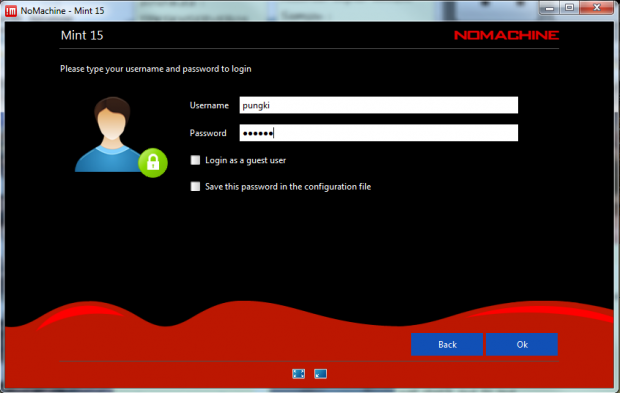
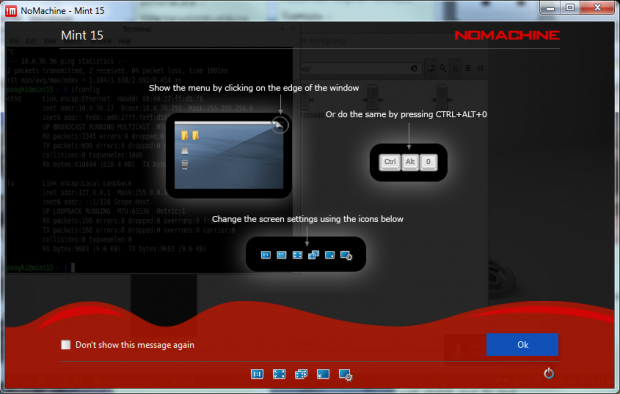
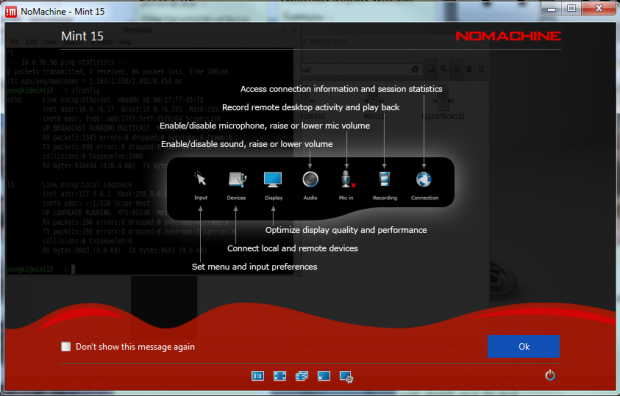
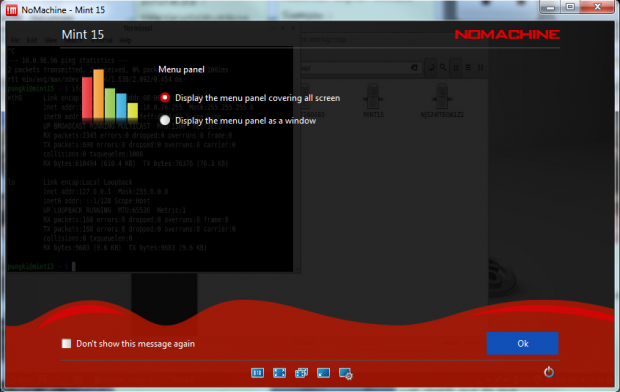
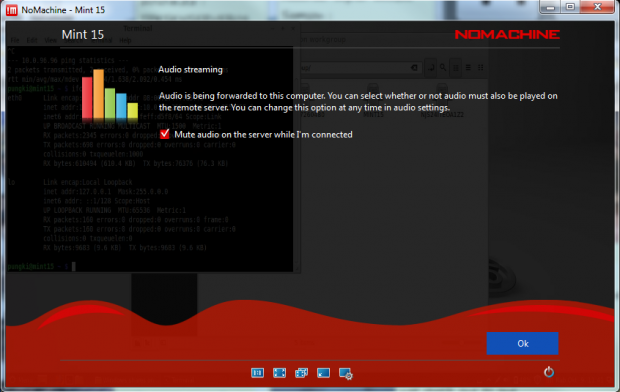
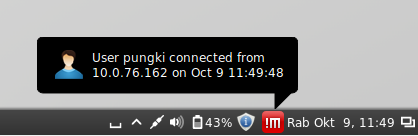
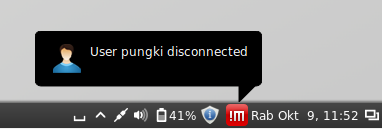









0 comments:
Post a Comment